
|
Bioscanners Project Main - DgScannerRunner |

|
|
|
|
|
README - dgScannerRunnerdgScannerRunner can be used to import the data of files like BLAST-output files or Gene Ontology-Obofiles into databases. Although this can be done also from the console, some users might find it more convenient to use graphical tools to perform this step. The application dgScannerRunner consists of two parts: the first one just might run the selected scanner with the chosen input-file and prefix settings, the second part of the application might be used to explore SQLite-databases interactively. It consists of an SQL-Editor with syntax highlighting and a database structure browser and a table widget for the data. INSTALLATIONApplication downloadIn order to run dgScannerRunner you need the appropriate version for your platform. Please download the executable from the project page: http://dgroth.bioscanners.de . Currently only Windows and Linux-Versions are available. Versions for other platforms (Mac-OSX, Solaris, BSD, ...) can be made available on request. The file sizes vary between 1.5 and 4Mb depending on the platform. InstallationThe downloaded file does contain everything you need, there is no true installation required. Windows users just click on the executable, Linux and Unix users just run the application from the shell possible after setting the correct file permissions on the downloaded file. USAGEOnce the application was started you can scanner your data by using the menu command "File->Run Scanner", in the popup select your scanner executable, select your input file and a possible table prefix if you want to store more than one result in your database. If you use for the output an extension like *.sqlite,*.sqlite3, *.db or *.db3 your data will be directly converted into a SQLite3-database which can be loaded into the DB-Browser. 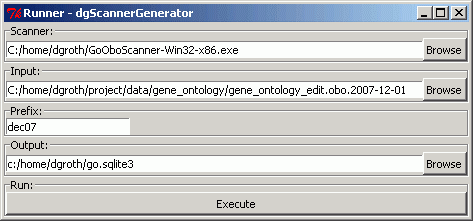 The ScannerRunner - Window The database browser can be used to explore the structure of the database (upper left tree widget) and to execute sql statements (upper right text widget). The SQL-editor supports syntax highlighting for SQL code. You can execute your statement by pressing the F5-button. The spreadsheet (lower table widget) allows the visualization of the data gathered with the aid of the SQL-statement 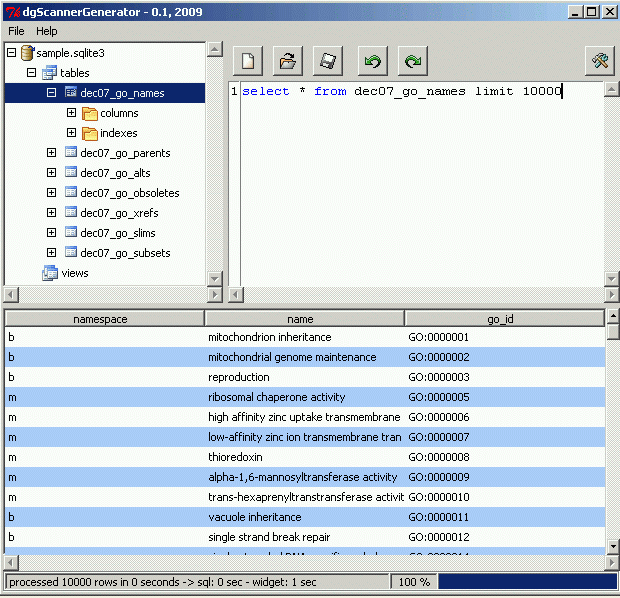 The Database-GUI |
|
Edit -
History -
Print -
Recent Changes -
Search
Page last modified on October 07, 2009, at 04:09 PM Using Modified Blue Zinfandel Wordpress Theme created by Brian Adjusted for | |